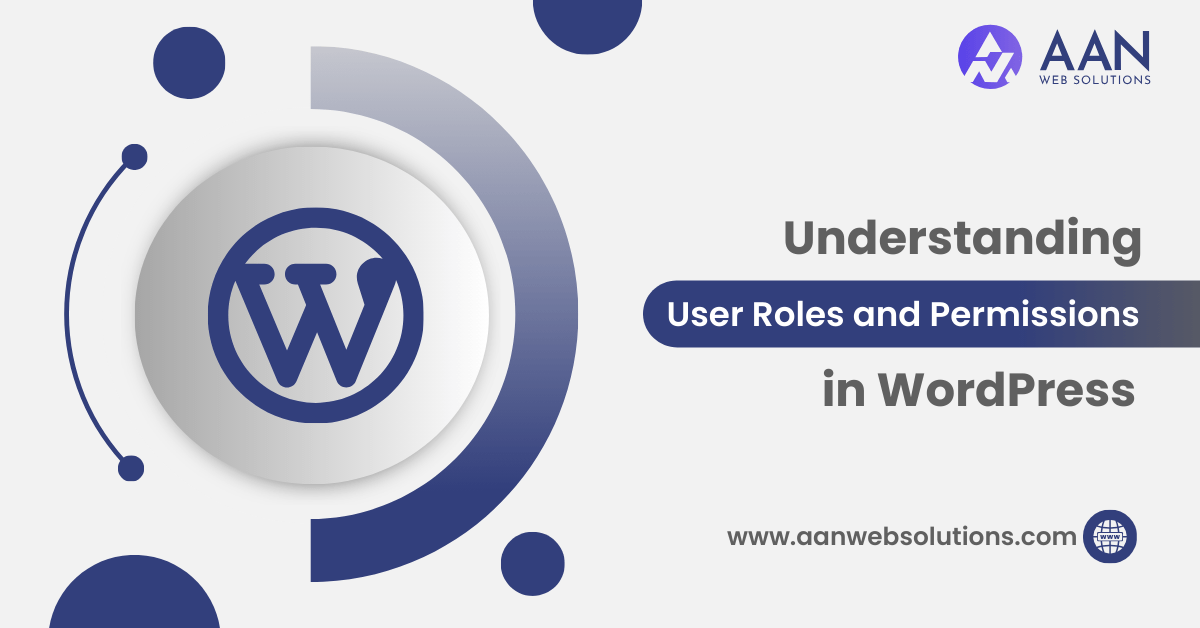
In the complex field of website management, ensuring the right people have the appropriate access is paramount. This is where WordPress user roles and permissions come into play. Whether you’re running a personal blog, an e-commerce site, or a collaborative corporate page, understanding how to wield these roles and permissions effectively not only streamlines your workflow but also enhances the security and integrity of your website.
In this blog post, we will delve into the world of WordPress user roles and permissions, helping you understand how they function and how to leverage them effectively to manage your website.
What is a User’s Role in WordPress?
User roles are an essential aspect of WordPress’s built-in user management system, which helps administrators control access and delegate responsibilities to various users based on their roles and responsibilities.
Different WordPress User Roles
WordPress offers five primary user roles, each with distinct permissions and responsibilities:
- Administrator: This is the highest level of access. Administrators have complete control over a WordPress site, including the ability to install plugins, change themes, manage users, and more.
- Editor: Editors can publish, edit, and delete any content on the site. Their role involves overseeing the content quality and ensuring that everything aligns with the site’s objectives.
- Author: Authors can create, edit, and publish their own posts. This role is suitable for individuals who contribute regular content to the site.
- Contributor: Contributors can write and submit posts, but they can’t publish them. Editors or administrators must review and publish their content.
- Subscriber: Subscribers have the most limited role. They can manage their profiles, leave comments, and receive updates from the site. This role is often given to readers who want to stay engaged.
Permissions and Responsibilities of Each User Role
The different user roles come with varying levels of access and responsibilities:
- Administrator: Administrators can control every aspect of the site. They can add or remove plugins, modify themes, manage user accounts, and more. It’s crucial to limit the number of administrators to maintain security.
- Editor: Editors can manage content effectively. They can edit, publish, or delete any post or page. This role is typically assigned to those who oversee content quality and publication.
- Author: Authors can focus on content creation. They can write, edit, and publish their own articles. This role is ideal for guest bloggers or individuals who regularly contribute.
- Contributor: Contributors can write posts, but they can’t publish them. Editors or administrators review their work before publication. This role is suitable for occasional contributors.
- Subscriber: Subscribers have the most limited access. They can manage their profiles and interact with the site through comments and updates. This role is often used for readers who want to engage with the site.
How to Assign User Roles in WordPress
Assigning user roles is straightforward:
- Log in to your WordPress dashboard.
- Navigate to “Users” and select “Add New.”
- Fill in the user’s details and select the desired role from the drop-down menu.
- Click “Add User.”
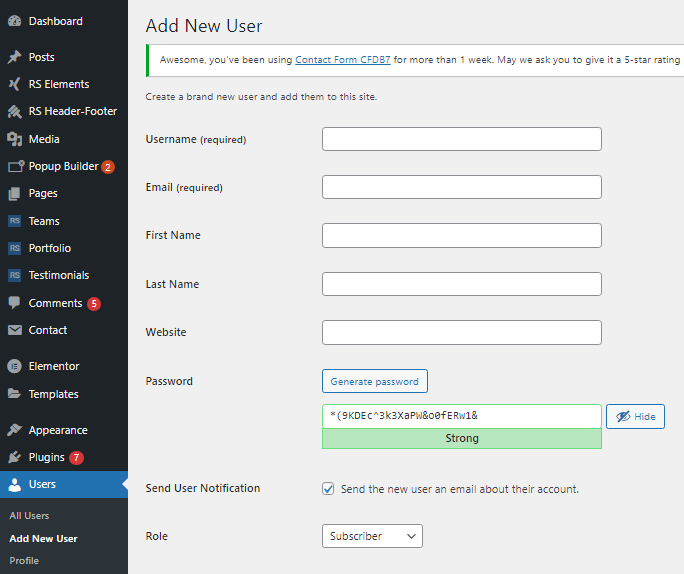
Always be careful while assigning roles, as giving too many permissions to the wrong users can compromise your site’s security.
Custom User Roles and Plugins
If the default user roles don’t align with your site’s needs, you can create custom roles using plugins. Custom roles are especially handy for membership sites, e-commerce platforms, or any site with unique content workflows.
Paid WordPress Plugins for Custom User Roles
Here are the top 5 paid WordPress plugins for assigning custom user roles:
- User Role Editor Pro: This is the premium version of the free User Role Editor plugin, offering advanced features such as bulk editing, content view restrictions, multi-site support, and more.
- Adminimize: Adminimize allows you to hide or rearrange various elements in the WordPress admin area based on user roles. This is useful for customizing the admin experience for different user types.
- WPFront User Role Editor: This plugin enhances the default WordPress user roles editor by adding additional capabilities and features. It provides more control over capabilities, restrictions, and role assignments.
- PublishPress Capabilities: This plugin lets you manage and customize user roles and permissions with ease. It also offers content scheduling, editorial calendar features, and notifications.
- Member Press: While primarily known as a membership plugin, Member Press also allows you to create custom roles and restrict content access. It’s a comprehensive solution for membership sites with advanced user role management needs.
Remember that the effectiveness of these plugins might vary depending on your specific needs and the complexity of your website. It’s recommended to thoroughly test any plugin on a staging site before implementing it on your live site, especially when dealing with user roles and permissions.
Free WordPress Plugins for Custom User Roles
Here are the top 5 free WordPress plugins for assigning custom user roles:
- Members: This plugin provides an easy way to manage user roles and capabilities. It allows you to create and customize user roles, as well as control what each role can do on your website.
- User Role Editor: User Role Editor lets you edit and manage user roles and capabilities with a user-friendly interface. You can add, remove, and modify roles and permissions easily.
- Advanced Access Manager: This plugin gives you fine-grained control over user roles and permissions. You can restrict access to specific content, menus, widgets, and more based on user roles.
- Press Permit: Press Permit helps you manage content access by assigning roles and permissions. It’s particularly useful for creating intricate access control setups, ensuring that users only see what they’re allowed to.
- Role-Based Permissions for Woo-commerce: If you’re running a Woo-commerce store, this plugin lets you define custom user roles and control their access to various Woo-commerce functionalities.
Best Practices for Managing User Roles
To ensure a smooth and secure user management experience:
Limit Access: Only assign higher roles to trustworthy individuals.
Regular Reviews: Periodically review and adjust user roles as responsibilities change.
Education: Educate users about their roles and responsibilities to prevent confusion or accidental actions.
Troubleshooting User Role Issues
If users encounter problems with their assigned roles, such as not being able to access certain features, consider these steps:
Check Permissions: Verify that the correct role is assigned.
Plugin Conflicts: Deactivate plugins that might interfere with user roles.
WordPress Updates: Ensure your WordPress version is up-to-date.
FAQs
- What is the difference between editor author and contributor in WordPress?
Editor:
Editors have the authority to create, edit, publish, and delete any content on the site, overseeing overall content quality.
Author:
Authors can create, edit, and publish their own posts, focusing on managing their individual content.
Contributor:
Contributors can create and edit their own posts but need approval from an Editor or Administrator to publish content.
- Can I create custom user roles in WordPress?
Yes, it is possible to create custom user roles using plugins or custom code. This allows you to define specific capabilities tailored to your site’s needs.
- Can I restrict certain users from accessing specific content or features?
Yes, you can use plugins or custom code to restrict users based on their roles. This allows you to control access to specific content or features on your site.
- Are user roles site-specific or network-wide in a multi-site installation?
User roles can be site-specific in a multi-site setup. Each site within the network can have its own set of users with different roles.
- Is it possible to limit access to certain plugins or themes based on user roles?
Yes, some plugins allow you to restrict access to specific plugins or themes based on user roles, providing fine-grained control over the site’s functionality.
Conclusion
Understanding WordPress user roles and permissions is crucial for effective site management. By assigning appropriate roles and responsibilities, you can streamline content creation, publication, and moderation processes. Remember, the right balance between permissions and responsibilities ensures a well-functioning and secure website. Whether you’re a site administrator or a contributor, WordPress user roles empower you to contribute to the online world seamlessly.

