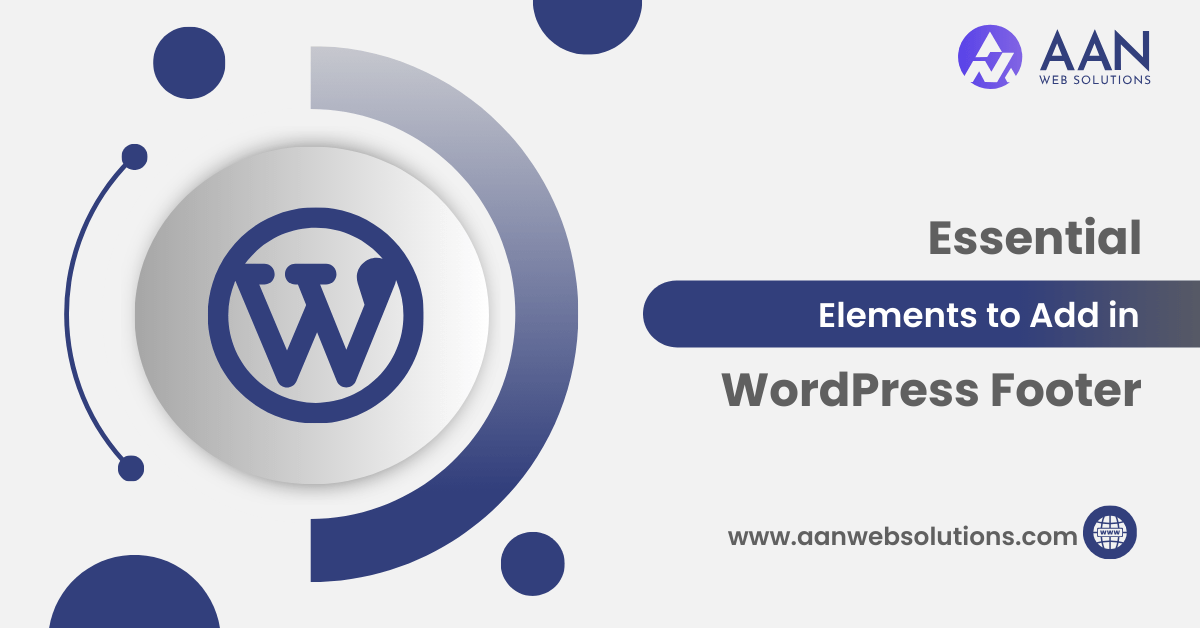
The footer of a WordPress website often gets overlooked in the grand scheme of web design, but its significance should not be underestimated. A well-designed footer can greatly enhance the user experience and provide valuable information to visitors, serving as the final touch that completes a cohesive and functional website. Whether you’re a business owner, blogger, or professional showcasing your work, understanding the essential elements to add in your WordPress footer can elevate your website to new heights.
In this article, we will explore the essential elements that should be incorporated into a WordPress footer to maximize its effectiveness.
What is Footer in Website ?
In a WordPress website, the footer refers to the section that appears at the bottom of each page. It is a designated area where you can include various elements that provide additional information or functionality to your visitors.
The footer typically appears consistently across all pages of your website and is often placed below the main content area and sidebar (if applicable). It serves as a closing section that helps users navigate your website, access important information, and engage with your content.
Importance of Footer in WordPress Website
The footer of a WordPress website holds significant importance. It improves navigation, provides contact information, ensures legal compliance, reinforces branding, facilitates conversions, enhances accessibility, and contributes to SEO efforts.
Paying attention to the footer and including essential elements can greatly enhance the functionality, credibility, and user-friendliness of your WordPress website.
How to Add Footer in WordPress?
To add a footer in WordPress, you can follow these steps:
- Log in to your WordPress admin panel.
- Navigate to “Appearance” and click on “Widgets.”
- On the Widgets page, you’ll see a list of available widget areas for your theme. Look for the “Footer” or “Footer Area” section.
- Click on the Footer section to expand it and reveal the available widget areas within the footer.
- Depending on your theme, you might see multiple widget areas within the footer. Choose the one where you want to add your footer content.
- To add a widget to the footer, simply drag and drop the desired widget from the list of available widgets on the left-hand side to the footer widget area on the right-hand side.
- Configure the widget settings as per your requirements. The available options will depend on the type of widget you’ve chosen.
- Save the changes once you have finished configuring the widget.
After following these steps, the content of the widget you added will be displayed in the footer section of your WordPress website. You can repeat these steps to add additional widgets or modify the existing ones to customize your footer further.
It’s worth noting that the steps might vary slightly depending on your WordPress theme or the version of WordPress you are using. However, the general process remains the same across most themes.
Essential Things to Add in WordPress Footer
When designing the footer of a WordPress website, there are several essential elements you can consider adding to enhance the user experience and provide important information. Here are some key elements that we should add in the footer of a website:
#1. Site Navigation
Add links to important pages, such as Home, About, Services, Blog, Contact, etc., allowing users to easily navigate your website.
#2. Contact Information
Include your business’s contact details, such as phone number, email address, and location. This makes it convenient for visitors to reach out to you.
#3. Social Media Icons
Integrate icons or links to your social media profiles, enabling visitors to connect with you on platforms like Facebook, Twitter, Instagram, LinkedIn, etc.
#4. Copyright Information
Display the copyright symbol (©), the year, and your business name to indicate your ownership of the website’s content.
#5. Privacy Policy and Terms of Service
If applicable, include links to your website’s privacy policy and terms of service pages to ensure transparency and compliance.
#6. Newsletter Signup
Provide an option for visitors to subscribe to your newsletter, allowing you to build a mailing list for future communication and marketing purposes.
#7. Quick Links
Showcase a list of quick links to popular or important pages, recent blog posts, FAQs, testimonials, or any other relevant sections of your website.
#8. Sitemap
Consider including a sitemap link in the footer, especially if your website has a complex structure or a large number of pages. This assists users in finding specific content easily.
#9. Back to Top Button
Implement a “Back to Top” button that appears when users scroll down the page, enabling them to quickly navigate back to the top without scrolling manually.
#10. Designation of Accessibility Features
If your website is designed to be accessible, include a statement or icon indicating compliance with accessibility standards, such as WCAG (Web Content Accessibility Guidelines).
Remember, the specific elements you include in your WordPress footer can vary depending on your website’s purpose, industry, and target audience. Consider your users’ needs and goals while providing clear and relevant information that enhances their experience on your website.
Conclusion
In conclusion, the footer of a WordPress website holds great significance in enhancing user experience, providing vital information, and reinforcing brand identity. By including essential elements in the footer, such as site navigation, contact information, social media icons, and legal compliance details, you can improve website functionality and establish trust with visitors.
Paying attention to the footer and leveraging its potential will contribute to a positive overall impression of your website and enhance its effectiveness in achieving your goals.

